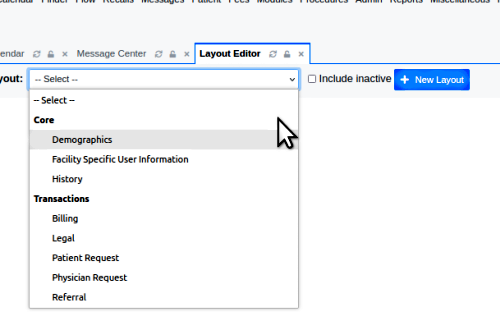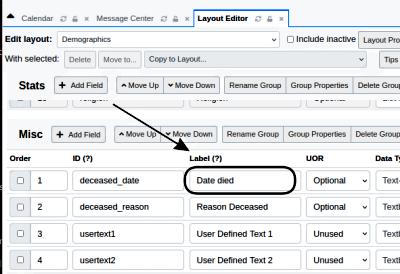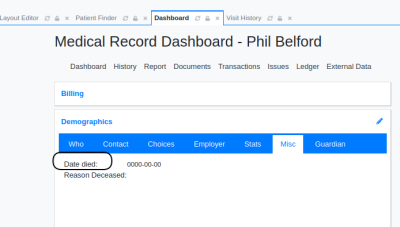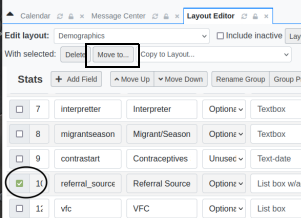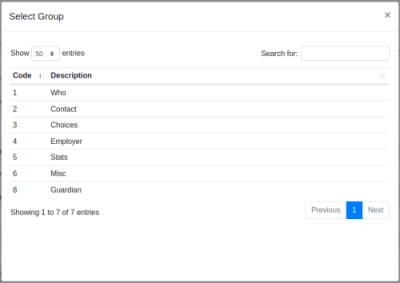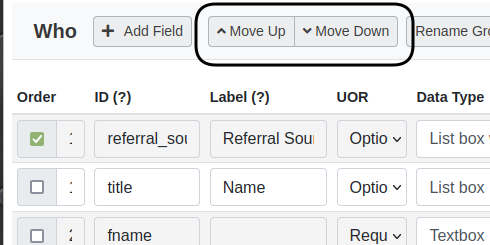Hi where can I find the words, which is under the heading Misc> Date Deceased and Reason Deceased,
I want to change them to Date Referred, and Referring Clinic.
This will solve my requirement to keep a record of which all clinics or doctors gave me business.
Thank you ![]()
I see your slightly more recent post ‘Referral from another clinic’ asking how to record a referral source. While the method you discovered there has some awkwardness (like, that list will get really long unless the same providers are frequent refer-ers) it should do what you want.
For this question, simply changing the labels will work, if you only ever have one referral source for a patient. I’ve put the steps below to accomplish that.
But also, you’re entering the realm of customizing your OpenEMR’s system layout forms, so I took the liberty of adding a bit more information in case you want to get even deeper into the topic.
BUT- to change the labels like you asked:
-
From the main menu go to Admin/ Forms/ Layouts

-
select ‘Demographics’
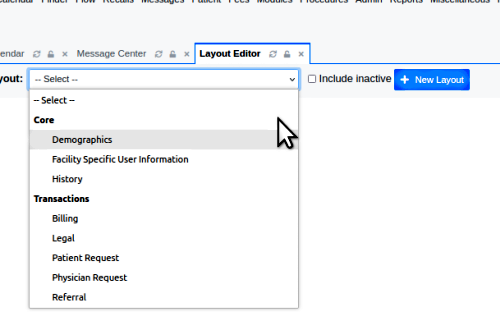
-
scroll down to the tab content ‘Misc’ and change the text in the ‘Label’ text area (arrow) to whatever you want.
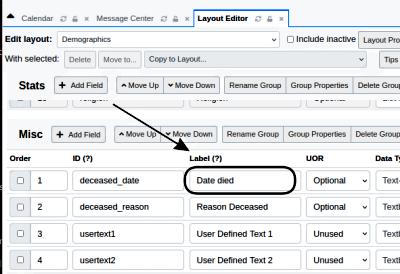
-
Find a ‘Save’ button and click it. Then go back to any patient’s demographics’ ‘Misc’ tab and see that the ‘Deceased-- ’ fields’ labels now say what you want.
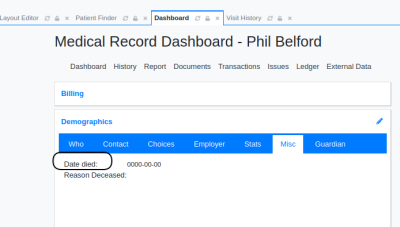
Please note that the column right next to the label, ‘ID(?)’ gives the name of the column in OpenEMR’s database where this data is stored. If you change that, it’ll mess up storage of this information.
And this is the tip of the LBF iceberg!
LBFs are a v complex and powerful interface customization capability that OpenEMR has. They’re used in many places in the standard codebase so may be edited to suit, but also you can compose your own LBF forms to add to your system.
Here are a few links in the OpenEMR wiki to read up on them:
https://www.open-emr.org/wiki/index.php/Sample_Layout_Based_Visit_Form
Here’s an older doc that is still usable. They called them LBVs, 'Layout based visit forms back in the day:
https://www.open-emr.org/wiki/index.php/LBV_Forms
NationNotes use LBFs to provide some additional capabilities:
https://www.open-emr.org/wiki/index.php/Building_the_Sample_NationNotes_Form
and you can always search this forum for ‘layout based’ or ‘lbf’ for others’ tips and tricks. They have also undergone some significant changes and upgrades since the wiki docs were written and you’ll find all that in the forum posts from the past few years.
Good luck!
- Harley
Thank you so much , it worked ![]() and now i think i got a key to the hidden treasures in open emr.
and now i think i got a key to the hidden treasures in open emr.
I think i am going to experiment a lot now in there .
Hi htuck,
i foud this under “stats”, more over we can add a referral source as and when needed , if not added already.
I wanted to know if we can move this referral source from under stats to under “Who”?
I tried a lot but…
It is surprisingly simple! Probably because so many users want to do it, it got coded into the native LBF functionality.
-
Select the field you want to move (oval below)
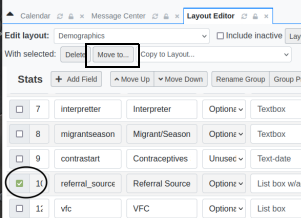
-
in the 'with selected ’ section (rectangle at top) click ‘move to’
-
In the popup, select the group you want to move it to: click on ‘Who’
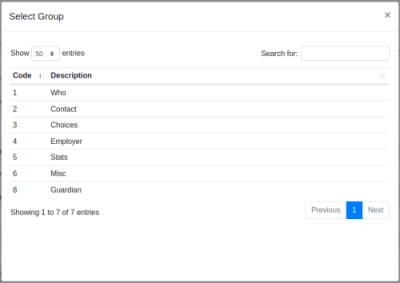
-
The display should have switched to the layout editor, showing the ‘Who’ group, with the ‘Referral Source’ line at the top, like the picture in step 6.
-
Open any patient record then click the pencil (oval) to edit the Demographics LBF.

The ‘Referral Source’ item is now displayed here:

- Go back to the layout editor, select the ‘Referral Source’ field and click the buttons ‘Move Up’ or ‘Move Down’.
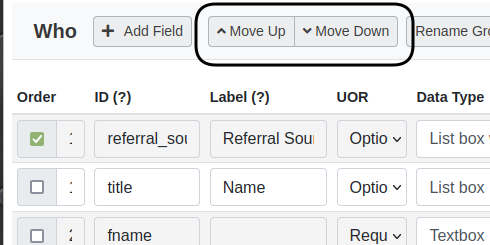
Back to the demographics display to see where the field moves to.
Fiddle it til it’s where you want it.
And then be sure to click the big blue ‘SAVE’ button at the top of the editor

Have fun!
- Harley
Really it was so simple. I tried it actually but on local host (PC) i am getting some error.
On my website it worked just fine. Now i can move all unwanted forms to one place n keep them hidden.
Thank you Sir ![]()
@Robert_James
You’re v welcome, glad to help.
What is the error you’re getting on your local system and when does it appear?
Do remember that many of the control objects available in LBFs have capabilities coded into them. If you don’t want an object visible in the forms that are being used you have a few methods that will do that. You can delete it, but if you don’t thoroughly know how OpenEMR works deleting them can have unforseen results so generally is a bad idea. You discovered the trick of moving them out of the way, but that still takes up space somewhere in the user interface.
Another good method is coded into the LBFs, and that is to mark them as unused.
In the line of controls in the layout editor is a dropdown in the ‘UOR’ column.

The options determine the usage for that object:
‘Unused’ - makes the object unusable by making it invisible- it is not displayed in the form. This is the one you want.
‘Optional’ - use of that control is not required for the form to be used
‘Required’ - the object must be changed from its default value in order for the form to be processed. For example, in the default New Patient form, once it is opened that form will not save unless the required fields ‘Sex’ and ‘DOB’ have been set.
Best- Harley